Navigating the Online Help Manual
Whereas EL-CID Desktop help materials were made available in document format, EL-CID Online offers online help content. This topic describes basic navigation features of the online help. For basic navigation features of the EL-CID Online SRB and SSD processing workflow, see Basic Workflow Navigation.
The EL-CID Online help manual design is governed by the following goals:
- Accessibility and Conciseness — responsive menus, frequent topic links, and embedded visual content simplify help content and improve accessibility.
- Multi-modality — help materials are offered in multiple communication formats such as written, visual, and auditory, to support a variety of learner preferences.
- Efficiency — System learning should be achieved as quickly as possible, to improve work efficiencies.
Organization
The help manual Table of Contents contains four root-level "books": Overview, Help Resources, Workflow Roles, and Editor:
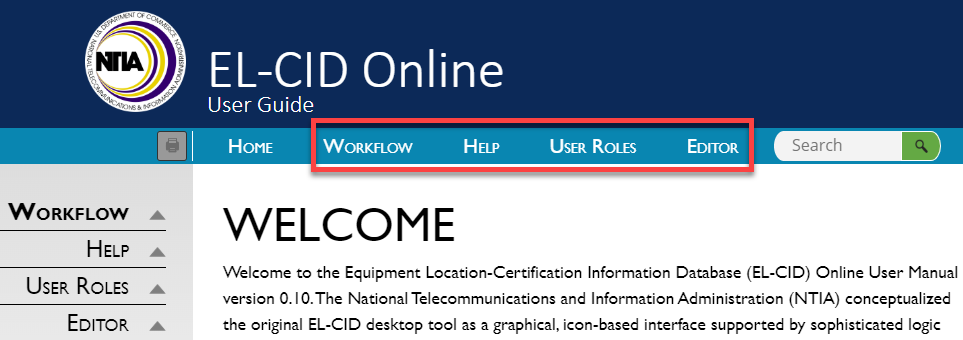
- Workflow presents basic workflow features and tasks.
- Help offers user support tools such as training videos, a glossary, and a help desk contact link.
- User Roles describes work flow task completions. Content is organized by user role.
- Editor describes Editor functions and features.
Each book contains sections that appear below the book when you hover your mouse over the book. Each section contains individual topics, which appear to the right of sections when you hover your mouse over a section. Selected help topics are displayed as single pages on your computer screen.
Features
The EL-CID Online help manual contains the following navigation features:
- Drop Down Menus. Drop down content is indicated by the
 icons in the left margins. When the drop down menu is accessed, the icon changes to
icons in the left margins. When the drop down menu is accessed, the icon changes to  . Drop downs store content that does not always need to be accessed, or does not need to accessed by every user. Content not contained in the drop down menus comprises the basic information for each help topic.
. Drop downs store content that does not always need to be accessed, or does not need to accessed by every user. Content not contained in the drop down menus comprises the basic information for each help topic. - Purpose / Context — Text is placed at the beginning of some help topics to provide basic contextualization that will be useful for some users. Users who are revisiting a help topic may want to skip this information.
- Help videos — Some topics include embedded help videos. These videos provide visual and auditory demonstrations of written help content; they do not contain additional information, and are therefore optional viewing.
- Tips / notes — The light bulb icon
 indicates useful tips and notes that anticipate and address common user questions and concerns for specific topics.
indicates useful tips and notes that anticipate and address common user questions and concerns for specific topics. - Warning messages — Warning messages, indicated by the
 icon, feature important safety, security, and performance information.
icon, feature important safety, security, and performance information. - Back / Forward Navigation — Navigation arrows are located in the Navigation bar at the top of the page. These arrows allow users to move to the previous or following topic within a book.
